Google Drive - Add to "Send To" Context Menu - Upload data to the cloud with a single click of the mouse
cloud storage is the simplest and most effective way to back up your documents online, through free cloud storage services like Dropbox, Google Drive, and Sky Drive, and save your significant information like photographs, recordings, or files on your PC, tablet, or phone. Rather than saving, you save money on a cloud and you can involve it online at whatever point you need on any device on any side of the world, aside from keeping an offline/online backup of it, you can impart huge documents to your friends. Aside from this, there are numerous different benefits of these cloud storage services.
you need to use copy-paste to upload information to Dropbox, Google Drive, Sky Drive or you make another file inside the folder of Dropbox, Google Drive, Sky Drive, however in the event that you need, any You can send the document to Google Drive, Sky Drive or Dropbox just with the right click of the mouse, frequently we utilize this order to make a shortcut on the desktop, to copy-paste any files from PC to pen drive, yet today we will figure out how to send information directly to the drive folder with the Send to command-
- Press Windows + R from the keyboard and open the Run command,
- Now type shell: sendto there, this will open the sendto folder
- Now right-click anywhere with the mouse and go to New and select shortcut
- A shortcut dialog box will open, click on Browse here
- Now select the Google Drive, Sky Drive, or Dropbox shortcut created on the desktop and click on OK.
- Now go to Next and click on Finish.
- With this, the icon of the service you have selected will appear in the sendto folder.
- Now, whatever data you want to upload to cloud storage from any computer drive, right-click on it, go to sendto, and select the related cloud storage.
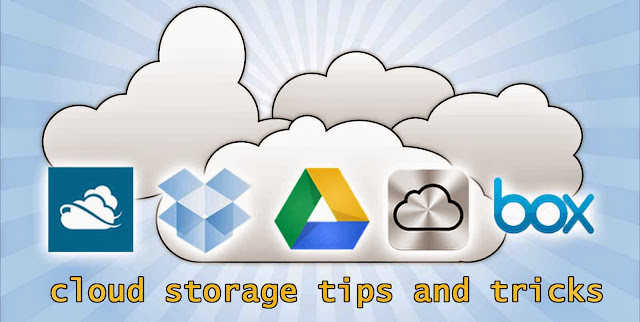

No comments:
Post a Comment