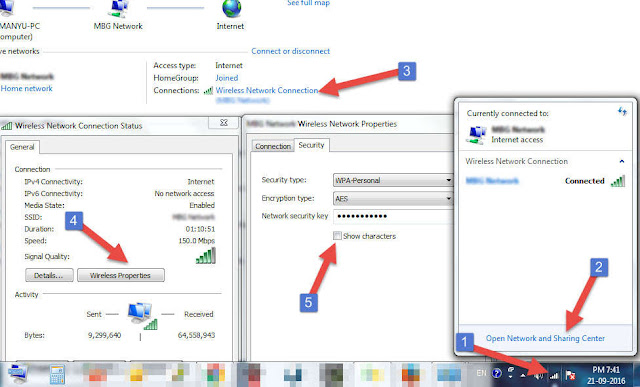What is GPS System?
The full name of GPS is Global Positioning System. GPS is generally a Satellite-Based Radio Navigation System which is used to know the location if you are stuck in any problem then you can get help through an Emergency Number. Which are present in all mobile phones nowadays.
How does GPS Work?
There is a GPS receiver in your Smartphone or any GPS unit that receives the signals sent by satellite. when the signals of these satellites come in contact with a GPS receiver, then the receiver reads those signals, if your device is successful in receiving signals from four or more satellites, then you get to know your current location.
A typical GPS device that has not been utilized for quite a while likewise requires 15 to 20 minutes to show its location, however, in the event that you use GPS on your cell phone, you will know your area shortly. This is on the grounds that A-GPS or Assistant GPS is utilized in the cell phone, it is likewise a type of GPS yet it utilizes the Internet to rapidly find the area.