Create a desktop shortcut to a website
you must have often created a shortcut to a file/folder on the desktop, Only by double-clicking on the shortcut on the desktop, you can open the site without entering the name of the site in the browser, it is a very easy process, lets start
First of all right click on your desktop, go to New, and select shortcut,
If you do not know the name, then copy the name of the website written in the address bar of your internet browser by pressing ctrl + c and paste it into the Shortcut Wizard by pressing ctrl + v. After that click on Next, the window will show to you
Here you have to name your shortcut as if you are making a shortcut of Google, then you can write Google here so that you can identify that shortcut from which site this shortcut is. After that click on Finish.
So in this method, the shortcut will start appearing on your desktop. Now just double-click on this shortcut and your Google site will automatically open in front of you.
You can add one more thing to it, if you want, you can also make shortcuts of shortcuts i.e. keyboard shortcuts, for this, you have to right-click on shortcuts with a mouse and select properties.
Now here you have to click on the Web Documents tab, here you will get the Shortcut key option, click on the mouse in the box, and press any button from the keyboard, assume I liked to make a keyboard shortcut for Google itself, so I only used the keyboard. On pressing the G button, the shortcut key is generated here automatically, Ctrl + Alt + g i.e. by pressing Ctrl, Alt with the keyboard, this site will open automatically.





.png)
.png)
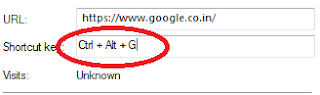
No comments:
Post a Comment