Microsoft Word User Interface:-
When you open MS Word for the first time, then you see this type of User Interface, let's understand them.
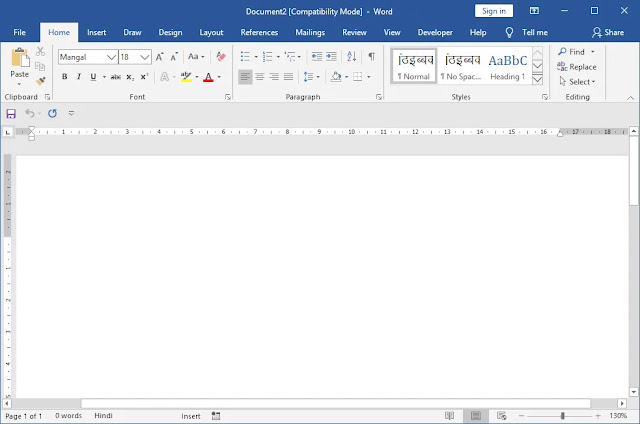
- Title Bar: The title bar is the topmost part of MS Word, where the name of the document is Saw, until you save the file, you will see Document 1 and when you save the file, you will see File the name will appear
- The menu bar: is just below the title bar, in which different menus are open according to different groups, currently, the menu bar has been converted into a ribbon in which different tabs have been made in which Home Tab, Insert Tab, Page Layout Tab, References Tab, Mailings Tab, Review Tab, View Tab are given in which all the tools of Word Processor are given.
- Ruler Bar: Vertical and Horizontal Ruler is given in MS Word, which shows the length and width of the page, if you want, it can also be hidden.
- To move the scroll bar page up, down and to the right, this tool has been given in MS Word, so that you can use it with the help of the mouse or with the help of the arrow key of the keyboard.
- Status Bar: This is the lower part of the screen in which all the information related to the document is visible like Page Number, Number of Lines, and Number of Columns.
- Writing Area In MS Word this area is visible in white color where you can type anything it is also called a page by default when you create a new file for the first time its size is the letter
- Mouse Pointer / Cursor MS Word When you move the Mouse Pointer on the page, it becomes in the shape of a large eye (I) which is the Insertion Point at the beginning of the page which is also called the Cursor. Typing will be at the place and will start from there
No comments:
Post a Comment