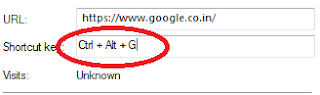How to write the mathematical and scientific equations in MS Word Easily?
We are frequently confronted with these mathematical and scientific formulas in the study hall. Once in a while we additionally need to plan notes on the PC, in which the most problem comes in making these recipes. These are challenging to solve as they look, they are likewise hard to type on the PC, yet there is a simple way, by which you will actually want to type these formulae in Microsoft Word with next to no difficulty and make your notes -
- To type/create a formula, first, open Microsoft word.
- Now press the R key along with the windows button on the keyboard. This will open the Run dialog box.
- Type mip in the Run dialog box and hit Enter.
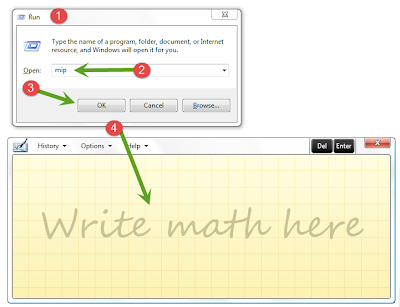
- This is another significant application of the Windows 7 Math Input Panel from which you can make any formula very easily and that too without typing.
- All you have to do in this is to open Microsoft word in the background, click on the cursor on that page, then open the Math Input Panel, now with the help of the mouse, write anything like it is written below -
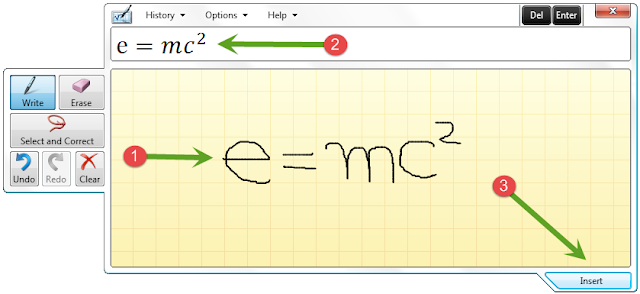
- Here in the yellow grid part, you have to write, the formula taken by you from the handwriting recognition technique that will appear above.
- If something is mistyped, then options like Undo, Redo, Erase, and Clear have been given in this panel.
- Finally, to paste this formula into Word, click on the Insert button. Just your formula will be ready without any hassle.
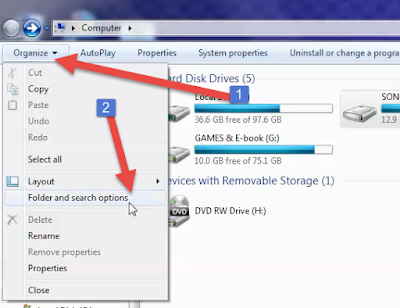
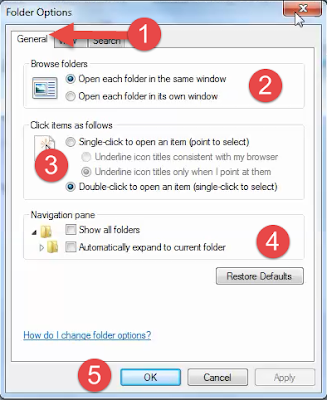







.jpg)





.png)
.png)